When you click on an account, the overview page of that account appears.
Activity: #
Activity has two features.
- New task.
- Log A Call.
New task: #
You can create a new task and assign it to your personnel. To create a new task, fill all the fields of the new task and then select create. The important fields are as below:
Task Name:
The name of the task.
Assignee:
The personnel who have been assigned the task.
Due Date:
The date to be assigned to complete the task.
Start & End Date:
The start date and completion date of the task.
Workflow:
The sequence of processes through which a piece of work passes from initiation to completion.
Workflow Status:
The status of the workflow.
Summary:
A summary of the tasks created.
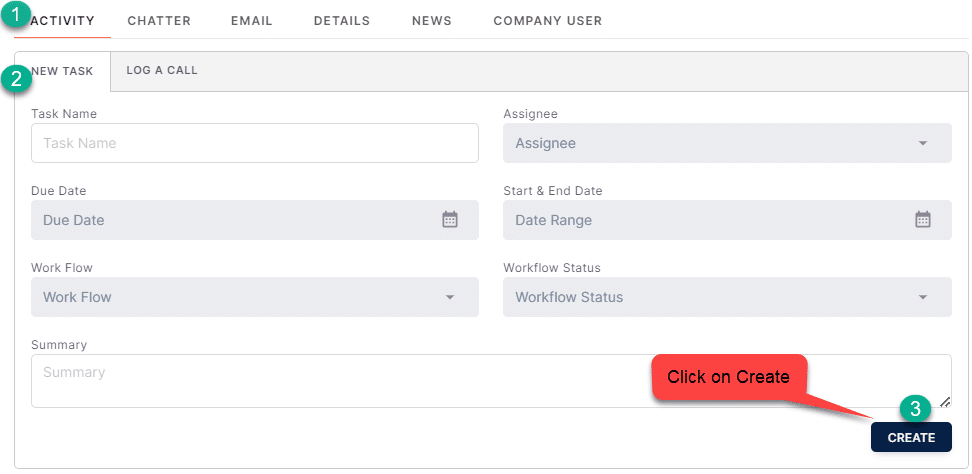
Upcoming Task:
To know about the upcoming tasks, click on the dropdown button next to the ‘Upcoming Task’.
Log a Call: #
This section is used to list down calls, emails, send letters and quotes and others. To create a call, fill in all the required fields and select ‘Create’.
Subject:
Log a call subject has drop down list that includes Call, Email, Send Letter, Send Quote and Other.
Contact:
Choose one of the Contacts linked to that Account by clicking on dropdown.
Date:
You can select the date constraint from here.
Comment:
You can use this section to comment on a task.
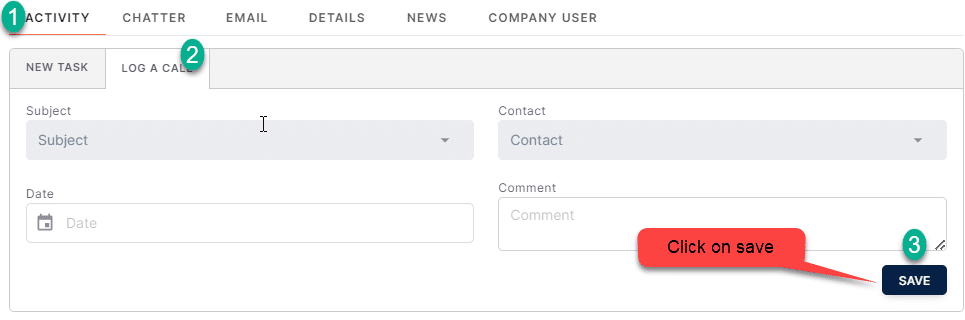
Call Logs:
To see all call logs click on the dropdown option next to it.

Chatter: #
The ‘Chatter section’ allows the team members to communicate with each other.
It functions like an in-house email system, allowing you to use various features such as font changes, bullet points, hyperlinks, and photo attachments.
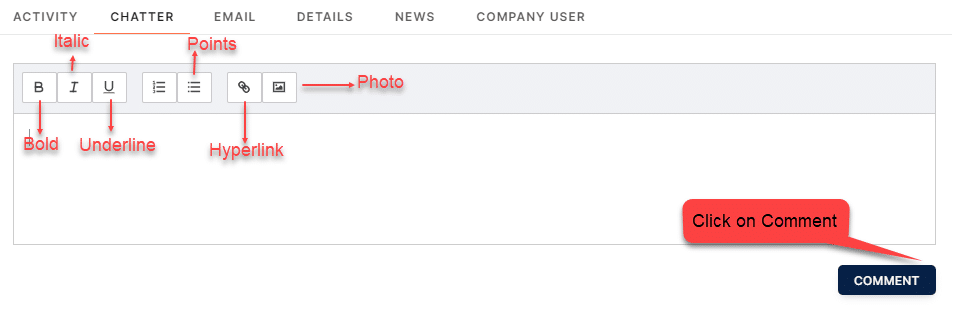
Email: #
You can easily manage your emails using this section as you receive all the emails linked to CRM Account.
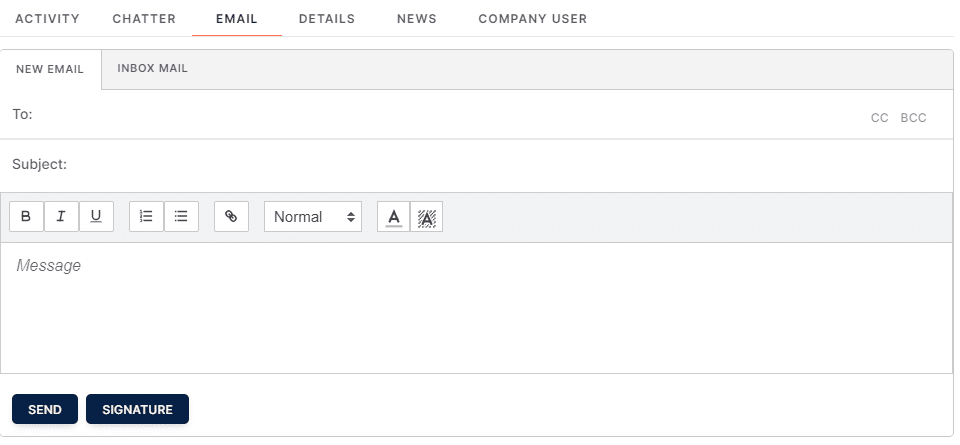
Details: #
To know the details of the account, select details.
News: #
You can read about the latest news from all over world, sports news, weather current location.
Company user: #
To see the territory user linked to an account.